Virtualization is the process of creating a virtual version of a physical resource, such as a server, storage device, or network. This allows multiple operating systems and applications to run on the same physical hardware, which can help organizations to save money and improve efficiency.
VMware vSphere is a server virtualization platform from VMware that provides a comprehensive set of features for managing virtual machines. It includes features for provisioning, monitoring, and troubleshooting virtual machines, as well as for providing high availability and disaster recovery. With vSphere, VMware Introduced a subscription-based service called VMware vSphere+ for its customers. In this post, we’ll discuss what VMware vSphere+ is, its key features, benefits, architecture, and use cases.
If you’re interested in vSphere certification, check out this Clear and Simple vSphere 8 Professional – VMware VCP DCV course, it will help you pass the exam.
Also Read: Introduction to VMware vSphere 8 (Back to Basics)
What is VMware vSphere+?
VMware vSphere+ is a cloud-based virtualization platform that combines the power of vSphere with the benefits of the cloud. It provides organizations with a single platform for managing their on-premises and cloud-based workloads, and it offers several features that can help to improve efficiency, security, and agility.
vSphere+ is a powerful virtualization platform that can help organizations to save money, improve efficiency, and improve security. It also offers several advanced features such as support for high-performance computing (HPC) workloads, containerization, and Kubernetes. vSphere+ is a subscription-based service, which makes it a cost-effective solution for organizations of all sizes.
Key features of VMware vSphere+
- Enhanced virtualization capabilities: VMware vSphere+ includes a number of new features that can help organizations to get more out of their virtualization infrastructure. These features include support for high-performance computing (HPC) workloads, containerization, and Kubernetes.
- Improved security features: vSphere+ includes a number of new security features that can help to protect organizations from cyberattacks. These features include support for encryption, intrusion detection, and vulnerability scanning.
- Advanced management and monitoring tools: VMware vSphere+ includes a number of new management and monitoring tools that can help organizations simplify IT operations and improve visibility into their infrastructure. These tools include a centralized dashboard, predictive analytics, and automated workflows.
- Integration with other VMware products and third-party tools: vSphere+ integrates with a wide range of other VMware products, as well as with third-party tools. This allows organizations to extend the capabilities of vSphere+ and build a more comprehensive IT infrastructure.
- Scalability and performance improvements: VMware vSphere+ has been designed to scale to meet the needs of even the most demanding organizations. It also offers a number of performance improvements that can help to improve the responsiveness and agility of virtual machines.
Benefits of Using VMware vSphere+
The benefits of using vSphere+ include:
- Cost savings: vSphere+ can help organizations to save money by more efficiently utilizing their IT resources.
- Enhanced business continuity and disaster recovery: VMware vSphere+ can help organizations to improve their business continuity and disaster recovery capabilities by providing a single platform for managing their on-premises and cloud-based workloads.
- Simplified IT operations and management: vSphere+ can help organizations to simplify IT operations and management by providing a centralized platform for managing their virtualization infrastructure.
- Improved application performance and availability: vSphere+ can help organizations to improve the performance and availability of their applications by providing a number of features that can optimize the performance of virtual machines.
- Flexibility and agility in deploying workloads: VMware vSphere+ can help organizations to be more flexible and agile in deploying workloads by providing a single platform for managing workloads on-premises and in the cloud.
Also Read: VMware vSphere vs. Hyper-V: Which Virtualization Solution Should You Use?
VMware vSphere+ Architecture
The vSphere+ architecture consists of the following components:
- vCenter Server: vCenter Server is the central management console for vSphere+. It provides a single point of control for managing all aspects of the virtualization infrastructure, including virtual machines, hosts, and datastores.
- ESXi hypervisor: ESXi is the hypervisor that runs on the physical hosts in the vSphere+ environment. It is responsible for managing the resources of the physical hosts and for running virtual machines.
- vSAN: vSAN is a software-defined storage solution that can be used to store virtual machine data in vSphere+. It provides a number of features that can improve the performance and availability of virtual machine storage.
- Cloud Gateway: Cloud Gateway allows you to connect VMware vCenter to VMware Cloud Console.
- VMware Cloud Console: VMware Cloud Console allows you to centrally manage on-premises infrastructure and access cloud services.

According to VMware Inc.
VMware is developing vSphere+ add-on services to expedite disaster recovery, ransomware protection, capacity planning and more. For a list of add-on services currently available for purchase or in development, contact your VMware partner or sales representative.
vSphere+ includes extensive developer services, including VM service, Storage service, Network service, Registry service, Tanzu Kubernetes Grid service, Tanzu integrated services, Tanzu Mission-Control Essentials and more. These services are included with vSphere+ at no additional charge.
vSphere+ includes extensive admin services, including Global Inventory service, Event View service, Security Health Check service, VM Provisioning service, Lifecycle Management service, Configuration Management service and more. These services are included with vSphere+ at no additional charge.
vSphere+ vs. vSphere
The main differences between vSphere+ and vSphere are:
- vSphere+ is a cloud-based service, while vSphere is an on-premises product.
- vSphere+ includes a number of advanced features such as support for high-performance computing (HPC) workloads, containerization, and Kubernetes.
- vSphere+ is a subscription-based service, while vSphere is a perpetual license.
Also Read: Virtualization vs. Containerization: A Comprehensive Guide
Real-world Use Cases of vSphere+
VMware vSphere+ can be used in a variety of real-world use cases, such as:
- Large enterprise deployments: vSphere+ can be used to manage large enterprise deployments with hundreds or thousands of virtual machines.
- SMBs leveraging vSphere+ for growth: vSphere+ can help SMBs to scale their IT infrastructure and to support their growth. The cloud-based subscription model makes it easy for SMBs to get started with vSphere+, and the pay-as-you-go pricing makes it a cost-effective solution.
- Educational institutions: vSphere+ can be used by educational institutions to manage their IT infrastructure and to support their teaching and research activities. The cloud-based architecture makes it easy for educational institutions to deploy and manage vSphere+, and the security features can help to protect their data.
- Managed service providers (MSPs): vSphere+ can be used by MSPs to provide their customers with a scalable and secure virtualization platform. The cloud-based architecture makes it easy for MSPs to deploy and manage vSphere+, and the management tools can help them to simplify their IT operations.
- Hybrid cloud environments: vSphere+ can be used to manage hybrid cloud environments, which combine on-premises and cloud-based resources. This can help organizations improve the agility and flexibility of their IT infrastructure.
Getting Started with vSphere+
Starting your journey with vSphere+ is an exciting step towards leveraging the power of virtualization. Here’s a step-by-step guide to help you get started:
Subscribing to VMware vSphere+
- Navigate to the vSphere+ subscription page.
- Click on “Start Trial” and provide your VMware.com username and password.
- Set your organization name and agree to the terms.
- Once subscribed, vSphere+ will be visible under “My Services” on the VMware Cloud portal.
Preparing the Environment
- Ensure you have created a cluster.
- Log into your vCenter and verify its version and build number.
- Inside the vCenter, ensure you have a cluster with at least one ESXi host added.
- Check the version and build number of the ESXi host inside the cluster.
Installing the vCenter Cloud Gateway
- On the VMware Cloud portal, navigate to “Inventory”.
- Download the vCenter Cloud Gateway appliance to your local system.
- Mount the downloaded ISO and navigate to the UI installer folder.
- Launch the installer and select “Deploy vCenter Cloud Gateway”.
- Provide the necessary details, including vCenter IP address, username, and password.
- Choose the folder, host, datastore, and network settings for the deployment.
- Complete the deployment process.
Connecting to VMware Cloud Portal
- Open a browser and navigate to vmc.vmware.com.
- Access the vSphere+ section and click on “Learn More”.
- Click on “Start Trial” and sign in using your VMware.com credentials.
- Set your organization name and complete the subscription process.
- Under “My Services”, you should see vSphere+ indicating a successful subscription.
Integrating with VMware Cloud Portal
- On the VMware Cloud portal, navigate to “Inventory”.
- Once the vCenter Cloud Gateway is deployed, you should see details of your on-premise vCenter.
- Virtual machines from the on-premise environment will also be visible.
- Navigate to “Infrastructure Operations” to monitor security issues, events, and other details.
Creating a Virtual Machine
- Click on “Create VM”.
- Provide a name for the virtual machine and select the on-premise vCenter, data center, and cluster.
- Configure the OS, CPU, memory, and storage settings.
- Select the appropriate datastore and network for the virtual machine.
- Review the virtual machine summary and click on “Create VM” to initiate the creation process on the on-premise cluster.
Getting started with vSphere+ is a streamlined process designed to get you up and running quickly. By following the steps outlined above, you’ll be well on your way to harnessing the full potential of vSphere+ for your virtualization needs. For detailed guidance, always refer to the official vSphere+ Getting Started Guide and vSphere+ PDF Documentation provided by VMware.
Future of vSphere+
The future of vSphere+ is bright. As the demand for virtualization continues to grow, vSphere+ will become an increasingly important tool for organizations of all sizes. The cloud-based architecture of vSphere+ makes it a scalable and flexible solution that can meet the needs of even the most demanding organizations.
The security features of vSphere+ will help organizations to protect their data from cyberattacks. And the management tools of vSphere+ will help organizations to simplify their IT operations and improve their IT agility.
Conclusion
vSphere+ is a powerful virtualization platform that can help organizations to save money, improve efficiency, and improve security. It is a cloud-based service that offers a number of features that are not available in vSphere, such as support for high-performance computing (HPC) workloads, containerization, and Kubernetes. vSphere+ is a subscription-based service, which makes it a cost-effective solution for organizations of all sizes.
If you are looking for a scalable, secure, and flexible virtualization platform, then VMware vSphere+ is a good choice.
If you’re interested in vSphere certification, check out this Clear and Simple vSphere 8 Professional – VMware VCP DCV course, it will help you pass the exam.
Also Read: How to Maximize Efficiency with Orchestration in Virtualized Environments?