The Proxmox VE Web Console is a powerful tool that allows users to manage their Proxmox server through a web browser. It provides an intuitive interface for creating virtual machines and containers, monitoring server resources, setting up networks, managing storage, and much more. In this tutorial, we will walk you through the basic features and functionalities of the Proxmox VE 8.1 Web Console.
If you missed previous posts of the Proxmox VE 8.1 series, you can find them here:
If you want to learn more about Proxmox VE, Proxmox VE 8: A Comprehensive Virtualization Course 2024 will help you to understand it and completely walk through the product.
Accessing the Proxmox VE 8.1 Web Console
To access the Proxmox VE web console, you simply need to enter the IP address and port number 8006 of your Proxmox server into the URL bar of your web browser.

Once logged in, you will be able to navigate the tree menu interface, which provides access to various settings, features, and functionalities of the Proxmox VE server. The interface is designed to be user-friendly and self-explanatory, making it easy to manage your server even for beginners.

Now, we’ll provide an in-depth overview of the various components and functionalities of the web console.
- Datacenter: The top-level view of your entire datacenter, where you can manage multiple Proxmox servers if applicable in a Proxmox cluster. Currently, I installed a single Proxmox server.

- Server Summary: Provides an overview of the server’s resources, including RAM, hard drive, and CPU usage in graphs.

- Updates: Allows you to view and install updates for the server’s software and packages.
- Repositories: This enables you to manage software repositories for the server, including enabling or disabling different repositories and adding new ones. The Enterprise repository is configured by default. If your’re configuring a test or a lab environment, you should changed it accordingly.

- Firewall: Provides access to the server’s firewall settings, allowing you to control traffic flow.

- Storage: Allows you to manage storage volumes, view existing storage, and wipe storage volumes if necessary.

- Replication: Involves setting up replication tasks, which is beyond the scope of this section.
- Task History: Provides a log of tasks that have been performed on the server.

- Subscription: Where you can input your subscription key to access enterprise features if applicable.

FAQs
How do I access the Proxmox VE web console?
To access the Proxmox VE web console, simply enter the IP address and port number (8006) of your Proxmox server into the URL bar of your web browser. This will take you to the login page of the web console where you can enter your credentials and access the user interface.
What does the “Datacenter” view in the interface represent?
The “Datacenter” view provides an overview of your entire data center, allowing you to manage multiple Proxmox servers if applicable. It’s particularly useful for clustered environments, providing comprehensive cluster management and control.
How can I manage software repositories for the server?
To manage software repositories for the server, you can access the “Repositories” section in the web console. Here, you can enable or disable different repositories and add new ones to access additional software packages and updates.
How can I create virtual machines and containers using the web console?
To create virtual machines and containers, you can utilize the buttons provided in the web console to initiate the creation process. In the following sections, we’ll delve deeper into the process and considerations for choosing between virtual machines and containers based on your specific needs.
Conclusion
The Proxmox VE 8.1 Web Console offers a comprehensive and user-friendly interface for managing your Proxmox server. It provides a variety of functionalities, including creating virtual machines and containers, monitoring server resources, configuring storage, and managing networking. Whether you’re a seasoned administrator or just starting, the intuitive web console empowers you to efficiently manage your Proxmox server and leverage its full potential.
If you want to learn more about Proxmox VE, Proxmox VE 8: A Comprehensive Virtualization Course 2024 will help you to understand it and completely walk through the product.
In the next post of this series, we’ll discuss containers vs. VMs in Proxmox VE 8.1. If you find this post informative, please share it on your social media channels. Happy learning!