LaTeX is a powerful typesetting system commonly used for producing high-quality documents, particularly those that include complex mathematical equations, scientific articles, technical documentation, and academic publications. Unlike traditional word processors, LaTeX allows users to focus more on the content rather than the formatting, making it a preferred choice among researchers, academics, and professionals in various fields.
What is LaTeX?
LaTeX (pronounced “LAY-tek” or “LAH-tek”) is based on the TeX typesetting system created by Donald Knuth in the late 1970s. LaTeX provides a set of macros that simplify the process of creating documents, especially those that require intricate formatting. It is well-suited for documents containing mathematical symbols, references, and bibliographies.
Getting Started with LaTeX
To begin using LaTeX, you must install a LaTeX distribution on your computer. Two popular distributions are:
TeX Live
TeX Live is a comprehensive and widely used distribution of TeX and LaTeX designed to produce high-quality typesetting for documents. It includes a vast collection of TeX-related software, tools, and fonts, making it an all-in-one solution for users ranging from beginners to experienced typesetters. TeX Live is cross-platform, available for Windows, macOS, and Linux, and is regularly updated to provide the latest features and packages.
One of its key features is the command-line package manager, which allows users to easily install, update, and manage additional LaTeX packages as needed. TeX Live supports a wide variety of TeX engines, including pdfTeX, XeTeX, and LuaTeX, providing flexibility for various typesetting tasks. Moreover, it comes with extensive documentation, ensuring that users can find help and resources to make the most of their typesetting experience. Overall, TeX Live is a robust and versatile choice for anyone involved in document preparation and typesetting.
MikTeX
MiKTeX is a popular open-source distribution of TeX/LaTeX for Windows, Mac, and Linux, designed to facilitate the typesetting of documents. It provides a user-friendly interface for installing and managing TeX packages, ensuring that users have access to the latest updates and features. MiKTeX’s integrated package manager allows for the automatic installation of missing packages on-the-fly, streamlining the setup process for LaTeX users. It also includes a powerful editor and support for a wide range of document classes and templates, making it an ideal choice for both beginners and advanced document creators. With MiKTeX, users can easily create professional-quality documents ranging from academic papers to presentations.
Overleaf
Overleaf is an online latex editor. It is a collaborative cloud-based LaTeX editor that simplifies the process of writing, editing, and publishing documents using LaTeX. It provides a user-friendly interface, allowing users to focus on their content without worrying about the complexities of LaTeX syntax. With real-time collaboration features, multiple users can work on the same document simultaneously, making it ideal for academic papers, research articles, and projects requiring teamwork. Overleaf also offers a rich library of templates and a built-in reference management system, enabling seamless integration with bibliographic tools like BibTeX and Zotero. Furthermore, its ability to compile documents in the cloud means users can access their projects from any device with an internet connection, enhancing productivity and flexibility.
Read Also: Crack Kaggle: The Ultimate Data Science
Basic Structure of a LaTeX Document
A typical LaTeX document has the following structure:

Run this file on latex by using sign of PDF or Ctrl + Shift + P

Basic Commands and Formatting
- `\section{}`: Creates a new section.
- `\subsection{}`: Creates a new subsection.
- `\textbf{}`: Makes text bold.
- `\textit{}`: Italicizes text.
- Lists can be created using `itemize` or `enumerate` environments.
Mathematical Typesetting
LaTeX excels at typing mathematics, and you can easily create inline equations or displayed equations. For example:

Running interface of mathematical equation in pdf file.

You can use dollar sign on both sides of the numerical equation if it is short or single-digit like
$5$ or $ x^2 $
Add images into Latex
To add images in LaTeX, you typically use the `graphicx` package, which provides the necessary commands to include and manipulate images. Below are the steps to do so:
1. Include the `graphicx` Package
At the beginning of your LaTeX document, include the `graphicx` package by adding the following line in the preamble (before `\begin{document}`):
\usepackage{graphicx}
2. Adding an Image
You can add an image using the `\includegraphics` command inside a figure environment. Here is a basic example:

Explanation of the Code:
\begin{figure}[h]: This creates a floating figure environment. The optional argument `[h]` specifies that you would like the figure to appear “here” in the text. You can also use `[t]` (top) or `[b]` (bottom) to suggest different placements.
\centering: This centers the image within the figure environment.
\includegraphics[width=0.7\textwidth]{path/to/image.jpg}: This command includes the image. You can specify the width or height, using the document dimensions (like `\textwidth`, `\linewidth`, or specific measurements). Replace `path/to/image.jpg` with the actual path to your image file.
\caption{…}: This command adds a caption below the figure.
\label{fig:my_label}: This creates a label that you can reference elsewhere in your document using `\ref{fig:my_label}`.
\cite{author2023}
3. Image Formats
LaTeX can handle various image formats, but depending on the compiler you are using:
PDFLaTeX: Supports PNG, JPEG, and PDF formats.
XeLaTeX and LuaLaTeX: These also support PNG, JPEG PDF and EPS formats and have better font handling.
4. Example with Different Adjustments
Here’s another example demonstrating how to adjust the size of the image:

Referencing and Citations
LaTeX has powerful referencing capabilities. You can use BibTeX or BibLaTeX to manage references and citations effectively. For example, you can insert citations as follows:
\bibliographystyle{plain}
And create a bibliography using:
\bibitem{[1]}{Reference}
Automatic Generate Table of Contents
LaTeX can automatically generate a list of contents for a document using the `\tableofcontents` command. This feature is particularly useful for longer documents, allowing readers to navigate through sections and subsections easily. Here’s how it works:
How to Generate a Table of Contents in LaTeX
1. Document Structure
Ensure your document is structured using section commands. For instance, you should use `\section{}`, `\subsection{}`, and `\subsubsection{}` for your headings. LaTeX recognizes these commands and includes them in the table of contents.
2. Insert the Table of Contents
Place the `\tableofcontents` command where you want the table of contents to appear, typically after the `\begin{document}` command or before the main content of your document.
Example of Creating a Table of Contents
Here’s a simple example demonstrating how to create a table of contents in a LaTeX document:

Automatic generation of list of contents after applying commands on Latex software.

Key Points
Automatic Updates: Every time you compile your LaTeX document, it updates the table of contents based on the structure of your sections and subsections.
Depth Control: You can control the depth of the table of contents by using the `\setcounter{tocdepth}{n}` command, where `n` represents the depth level (e.g., 0 for sections only, 1 for sections and subsections, etc.).
Page Numbers: LaTeX automatically includes the page numbers of each section in the table of contents.
Benefits of Using Automatic Table of Contents
Efficiency: Saves time and reduces errors in manually creating a table of contents.
Consistency: Ensures that the entries are consistent with the structure of the document.
Navigation: Provides readers with a clear overview of the document’s structure and facilitates navigation, especially in longer documents.
Using the automatic table of contents feature in LaTeX enhances the professionalism and usability of your documents, making it a valuable tool for writers and researchers.
Read Also: How to Install VirtualBox on Windows 11
Capabilities of LaTeX
High-Quality Typesetting
LaTeX produces documents that are typographically superior, especially for scientific and mathematical content.
Bibliography Management
Easily manage citations and bibliographies with BibTeX or BibLaTeX.
Cross-Referencing
Automatically update references, figures, and tables across the document.
Customization
Extensive support for customizing layouts, styles, and document classes.
Graphics Inclusion
Easily integrate images and graphics using the `graphicx` package.
Table Management
Create complex tables with ease using the `tabu` or `array` packages.
Common Uses of LaTeX
1. Academic Papers and Thesis: Many universities and journals require submissions in LaTeX format.
2. Books and monographs: LaTeX is excellent for long documents requiring consistent formatting.
3. Presentations: The `beamer` package allows users to create professional presentations.
4. Scientific Reports: Ideal for reports that require rigorous documentation of mathematical models and findings.
Conclusion
LaTeX is an invaluable tool for anyone involved in the production of technical or scientific documentation. Its capabilities for handling complex formatting, especially in mathematics and references, make it a preferred choice among academics and professionals. With a little practice, users can leverage LaTeX’s powerful features to produce beautifully formatted documents that meet the highest standards of publication. Whether you’re writing a paper, a book, or preparing a presentation, LaTeX offers a robust environment to convey your ideas clearly and effectively.




Great Software. Saved my time so much.
Amazing software and love to use it.

Great! You can focus on your content instead of formatting.
Excellent documentation.
Thanku for explaining latex. This article helped me learn some new tricks.
This article provides a comprehensive overview of the critical techniques needed for efficient document management. Great!
Latex is amazing software.This article shows its capabilities perfectly
Thank you for explaining LaTeX in such a clear and concise manner. Perfect for beginners.
Helpful and interesting.
This guide is exactly what I need . Helpful resource.
I was struggling with formating, but this guide made it effortless.
An invaluable resource for students, researchers and academies to produce high quality documents.
This resource making documents a breeze.
This is the ultimate guide to efficient document management.
The examples provided are incredibly helpful.
Your explanation of LaTeX syntax is crystal clear.
This is a well research and thought provoking piece.I appreciate the clarity and way complex ideas are presented in a accessible manners.
Authentic documentation with excellent information
So helpful for instant formatting
Excellent