If you’ve been managing VMware ESXi environments for even a short period, you’ve no doubt run across some seemingly complicated and esoteric features. These features are often difficult to learn when they’re presented as a whole in the context of learning advanced VMware ESXi administration.
If you’re a vSphere admin, an advanced level VMware ESXi administration is required including managing the vSphere environment using CLI tools. From setting up and managing Virtual Machines, configuring storage and networking, to automating the host with vSphere PowerCLI and other CLI tools, this article will expand different management options in advanced VMware ESXi administration.
Configure and Manage Your vSphere Environment
VMware vSphere is a virtualization platform that provides a reliable, scalable, and secure environment for hosting applications. It is used by many of the Fortune 500 companies to power their on-premises, private, and public cloud infrastructures.

The VMware vSphere environment is configured and managed on the VMware ESXi hypervisor. The ESXi hypervisor is installed on a server machine and manages the resources of the host machine. It also provides a platform for installing other virtualization components such as VMware vCenter Server, VMware NSX Manager, VMware vRealize Automation, etc. vSphere environment design can be done through an automated deployment process or by manually installing each component separately.
This article will help you to understand the advanced VMware ESXi administration in your vSphere environment using CLI tools.
Brief Overview of Management Options
The following are some management options that help in understanding VMware advanced settings:
vSphere Client
The vSphere Client is a software application used for managing VMware environments. It allows you to perform administrative tasks such as configuring virtual machines, creating users, and modifying virtual networks. The vSphere Client also provides a graphical interface for configuring the features of individual virtual machines.
The vSphere Client establishes a connection with the host servers. VMware administrators can use this interface to build and manage VMs and host resources. Users with admin capabilities cannot delete or disable it after it has been connected.
It is best to use the vSphere Client for most day-to-day management tasks, such as monitoring the vCenter Server inventory, configuring virtual machines, managing resource pools and datastores, setting up alarms and notifications, and working with the host profiles, configuring NTP and DRS clusters, and so on.
CLI Tools
PowerCLI
PowerCLI is a powerful tool that allows you to automate your VMware environment. You can use it for tasks such as creating a new virtual machine, adding virtual hardware, or copying files between different hosts in your cluster.
PowerCLI is an open-source extension of the PowerShell scripting language and can be used on any Microsoft Windows operating system. It is available at no cost from VMware’s PowerCLI website, which also includes an interactive demo that will allow you to see PowerCLI commands in action before you try them yourself. To learn about the PowerCLI, you can also download a PowerCLI FREE eBook, written by VMware vExpert Xavier Avrillier.
It supports the latest version of vRealize Suite, vCloud Suite, vSphere, and vCloud Director and can manage multiple environments with a single toolset.
You can deploy a VM with PowerCLI:
Also Read: Virtualization: The Foundation of Cloud Computing
New-VM -Name 'VM01' -vmhost 'ESXI01.vLab.com' -Datastore 'ISCSI_DS01' -NumCpu 4 -MemoryMB '2048' -DiskMB '40960' -NetworkName 'VM Netwrok'
vCLI
The VMware vSphere Command-Line Interface (vCLI) is a set of VMware vSphere management command-line tools that enable you to connect directly to a VMware ESXi host, remote server, workstation, or virtual machine and use a subset of the commands available in the VMware vCenter Server graphical interface.
It’s intended for use by experienced system administrators and power users who require hands-on control for advanced VMware ESXi administration, as well as by developers who want to automate the deployment.
The first command to learn is “vcac cluster list”. This will provide you with the following information:
- Cluster Name
- Status
- Number of Hosts
- Number of VMs
- Number of DRS Migrations
ESXCLI
ESXCLI is a command-line interface that provides access to the management functions of ESXi. It enables scripting of commands and execution in batch mode using various scripting languages, including Bash, Perl, Python, and Tcl.
ESXCLI can be used to configure, manage, monitor, and troubleshoot advanced VMware ESXi administration. The latest version of ESXCLI can be downloaded from VMware’s website.
ESXCLI is a way for people to script the management of VMware advanced settings. This is an excellent tool for IT professionals who need to automate VMware ESXi administration.
Perl SDK
The VMware vSphere Perl SDK provides access to the VMware vSphere API, allowing developers to manage their advanced VMware ESXi administration from the Perl programming language. The SDK includes library files, documentation, and tests.
This SDK simplifies and expedites the integration of VMware vSphere functionality into a perl program. The following code is an example of how to create a Perl SDK for VMware vSphere 7.0 which consists of two files:
1) libvsphere.pm
2) vsphere_cli.pl
#!/usr/bin/env perl
use strict;
use warnings;
package libvsphere;
sub new {
my ($class, %args) = @_;
$class->SUPER::new(%args);
}
sub disconnect {
$self->SUPER::disconnect();
Vicfg
The vicfg for VMware vSphere 7.0 is a command-line tool that provides an interface to configure ESXi hosts. The vicfg for advanced VMware ESXi administration replaces the esxcfg-* tools included in ESXi 6.5 and earlier versions.
vicfg is a native ESXi Utility that is shipped as part of the ESXi installation package and can be installed on any ESXi host from 6.5 U1 onwards, including ESXi patches. It can be used for both CLI-based configuration and interactive VMware ESXi administration. It can be run locally on the ESXi host or remotely.
Vmkfstools
VMKfstools is a collection of command-line tools that can be used to handle vSphere virtual machine files and disks.
The vmkfstools toolkit enables VMware administrators to perform vSphere file operations from the command line. This can be used for tasks such as creating, copying, and converting VMFS datastores. The following command creates a 40 GB virtual disk with eagerzerothick:
/vmfs/volumes/DataStore1/cfs0/VM1.vmdk
vmkfstools -c 40G -d eagerzeroedthick
vmware-cmd
VMware vSphere Command-Line Interface (vCLI) provides a command-line interface to VMware ESXi administration, vCenter Server, and the vSphere API. You can run most vSphere CLI commands from the VMware vSphere Client, but some commands are not available, and you must use this interface to connect to remote hosts.
To learn more about VM commands such as ‘vmware-cmd’, please visit the following link: https://www.vmware.com/support/developer/vcli/.
Resxtop
resxtop is a command-line utility for advanced VMware ESXi administration. One of the coolest things about it is that you can use it to display and interact with running system tasks. This is particularly useful for viewing and stopping memory ballooning.
It’s important to note that resxtop is not just for vSphere 7.0, it works on previous versions of the product as well, such as 6.0 and 5.5. It also connects to both ESXi or vCenter servers, which means it can be used in any environment.
DCLI
The VMware datacenter CLI for vSphere is a CLI that streamlines the management of your advanced VMware ESXi administration including vCenter Server, VMware Cloud on AWS, and NSX-T. It will be the first command-line interface to offer true cross-vCenter functionality, which allows you to manage your entire data center with a single command line.
It is also the only tool that enables you to manage VMware ESXi administration and vCenter from a single interface.
The vSphere datacenter CLI provides the following benefits:
- Supports both VMware ESXi administration and vCenter Server
- Automate tasks by running scripts in batch mode
- Execute commands from a Linux or Windows system, including those outside the VMware environment
- Simplifies automation of tasks
- Reduces repetitive tasks, like powering on or configuring hosts
Also Read: What is VMware vSphere+? A Comprehensive Guide to Modern Virtualization
Wrapping Up
The vSphere environment is configured and managed by the VMware ESXi hypervisor. The ESXi hypervisor is installed on a server machine and manages the resources of the host machine. It also provides a platform for installing other virtualization components such as VMware vCenter Server, VMware NSX Manager, VMware vRealize Automation, etc. vSphere environment design can be done through an automated deployment process or by manually installing each component separately.
In this article, we’ve learned about managing advanced VMware ESXi administration using CLI tools in your vSphere environment.