Leonardo AI is an innovative artificial intelligence tool that transforms images and artworks using advanced AI technologies. It is designed for both novice users and professionals, offering a range of features that facilitate quick ideation, intricate image adjustments, and the creation of high-quality visual content.
Also Read this: Conversational AI vs Traditional Rule-Based Chatbots: A Comparative Analysis

Key Features:

- Image Guidance: Enhances styling and structuring of images within the ControlNet suite, offering advanced settings and multi-option utilization for precise adjustments.
- Canvas Editor and Realtime Canvas: Tools for generating, editing, and enhancing visuals with the capability for instant drawing-to-image transformations, ideal for creative experimentation.
- Universal Upscaler: Improves image detail and resolution, particularly beneficial for enhancing sketches, archival content, and low-resolution graphics.
- 3D Texture Generation: equipped with capabilities to create detailed and realistic textures for 3D models, enhancing the visual appeal of 3D assets.
Step-by-Step Guide
Here’s a step-by-step guide on using Leonardo AI Image Generator.
Step 1: Sign Up/Log In
- Go to the Leonardo AI website.
- Sign up for a new account or log in if you already have one.
Step 2: Choose a Model
- Select the image generation model you want (e.g., portrait, landscape).
- Choose a pre-trained model or upload your custom model.
Step 3: Enter Text Prompt
- Enter a text prompt describing the image you want to generate (e.g., “a sunny beach scene”).
- You can also add additional parameters like style, colors, and objects.
Step 4: Adjust Settings
- Adjust settings like image size, aspect ratio, and quality.
- Choose from control options like ControlNet, Canvas Editor, and Realtime Canvas.
Step 5: Generate Image
- Click the “Generate” button to create the image.
- Wait for the AI to process the request (this may take a few seconds or minutes).
Step 6: Edit/Refine Image
- Use the editing tools to refine the image (e.g., adjust colors, add textures).
- Experiment with different styles and effects.
Step 7: Save/Download
- Save the image to your Leonardo AI account or download it to your device.
- Share your generated image on social media or use it for your project.
Additional Tips:
- Experiment with different text prompts and settings to achieve unique results.
- Use the “Universal Upscaler” to enhance image resolution and detail.
- Explore the “3D Texture Generation” feature for creating realistic textures.
Pros and Cons:
Pros: Wide range of features and tools, excellent image quality, image-to-video capabilities, available on the web, iOS, and soon Android apps.
Cons: Moderation bug on self-tuned models; editing can be overly complex
Use Cases:
Game Development:
Facilitates quick generation of game assets like environments and characters, accelerating development and fostering creative design exploration.
Graphic Design:
Aids graphic designers in creating stunning visuals while maintaining style consistency.
Also Read: Revolutionizing Communication: Exploring AI Chatbot Tools
Pricing:
Free Tier: Offers limited daily tokens for image generation.
Paid Plans: Provides additional features and tokens for increased productivity.
Leonardo AI is a powerful tool for creatives, offering a range of features and capabilities that make it an ideal choice for various use cases.




Amazing tool for art.love it!
Excellent overview on Leonardo AI
Incredible insights! I am excited to try this.
I appreciate the analysis of the features.
This article helps me in art creation.
Excited to explore Leonardo’s capabilities
Love this tool
Fascinating to see how Leonardo art and Science intersect.
I am excited to generate images through this tool.
Excited to explore.