What is SCP Command?
The Secure Copy Protocol (SCP) is a secure file transfer protocol used to transfer files between Linux machines. SCP uses SSH (Secure Shell) protocol to securely transfer files and authenticate users. In this article, we will provide a step-by-step guide on how to use the SCP command on Linux.
Also Read: How to Copy Files from Pods to Local Machine using kubectl cp?
Syntax of SCP Command
The basic syntax of the SCP command is:
scp [options] source_file user@remote_host:destination_fileCopying Files from Local to Remote
To copy a file from a local machine to a remote server using SCP, follow these steps:
- Open a terminal on your local machine.
- Use the SCP command to copy the file:
scp file.txt user@remote_host:/remote/path/Copying Files from Remote to Local
To copy a file from a remote server to a local machine using SCP, follow these steps:
- Open a terminal on your local machine.
- Use the SCP command to copy the file:
scp user@remote_host:/remote/path/file.txt /local/path/Copying Directories
To copy an entire directory from a local machine to a remote server using SCP, follow these steps:
- Open a terminal on your local machine.
- Use the SCP command to copy the directory:
scp -r local_directory user@remote_host:/remote/path/Using SCP with SSH Keys
To use SCP with SSH keys for authentication, follow these steps:
- Generate SSH keys on your local machine.
- Copy the public key to the remote server.
- Use the SCP command with the SSH key:
scp -i ssh_key file.txt user@remote_host:/remote/path/Verifying File Integrity
To verify the integrity of copied files using checksums, follow these steps:
- Generate a checksum of the file on the local machine.
- Copy the file using SCP.
- Generate a checksum of the file on the remote server.
- Compare the checksums to ensure file integrity.
SCP Transfer Speed Optimization
To optimize SCP transfer speed, follow these tips:
- Use the -C option to enable compression.
- Use the -l option to limit the transfer speed.
- Use the -p option to preserve file permissions.
Common SCP Error Messages
Here are some common SCP error messages and how to troubleshoot them:
- “Permission denied”: Check file permissions and SSH key authentication.
- “Connection timed out”: Check network connectivity and transfer speed.
Also Read: Kairos: Empowering On-Premises Environments with Cloud-Native Meta-Linux Distribution
Conclusion
In this article, we have provided a comprehensive guide on how to use the SCP command on Linux. SCP is a secure file transfer protocol allowing users to securely transfer files between Linux machines. By following the steps outlined in this article, you can securely transfer files, and directories, and optimize transfer speed.
FAQs
1. How do I use SCP?
Use the SCP command with the basic syntax: scp [options] source_file user@remote_host:destination_file
2. How do I copy directories using SCP?
Use the -r option to copy entire directories recursively.
3. How do I use SCP with SSH keys?
Generate SSH keys, copy the public key to the remote server, and use the -i option with the SCP command.
4. How do I verify file integrity using SCP?
Generate checksums of the file on the local and remote machines and compare them to ensure file integrity.