Imagine a scenario where you’re tasked with managing a critical virtual environment, and suddenly, the central management tool, vCenter Server, is down. Panic sets in, but then you remember: the VMware Host Client, your emergency toolkit for such scenarios. This situation underscores the importance of understanding and mastering the VMware Host Client, especially for VMware ESXi 8.0 hosts.
Designed for IT professionals, this comprehensive guide delves deep into the VMware Host Client, equipping you with the knowledge to manage virtual environments effectively.
Understanding the VMware Host Client
The VMware Host Client, an HTML5-based web interface, is specifically engineered for the management of individual ESXi hosts. This platform becomes a crucial tool in scenarios where the central management tool, vCenter Server, is unavailable, offering a rich suite of administrative, troubleshooting, and advanced management capabilities. Unlike the vSphere Client, which is designed to manage multiple hosts through vCenter Server, the Host Client is exclusively focused on single-host management. This specialization makes it an indispensable asset in a virtualization toolkit, particularly beneficial in smaller environments or situations where detailed, host-specific management is required.
The VMware Host Client stands out for its user-friendly interface and comprehensive functionality. It simplifies routine administrative tasks such as system monitoring and configuration, while also providing robust tools for diagnostics and troubleshooting, essential for maintaining optimal host performance. Advanced features include intricate network settings, storage management, and detailed virtual machine operations like snapshots and migrations. Its HTML5 foundation ensures compatibility and smooth operation across various web browsers, enhancing accessibility.
Also Read: Introduction to VMware vSphere 8 (Back to Basics)
Importantly, the VMware Host Client is a web-based solution, negating the need for additional installations or setups, thereby providing immediate access to essential management capabilities. This combination of simplicity, power, and accessibility makes the VMware Host Client a vital component for effective and efficient single-host management in diverse virtualization scenarios.
Exploring the Key Capabilities of VMware Host Client
The VMware Host Client offers a comprehensive range of functionalities that cater to various critical aspects of virtualization management.
- Emergency Management: Picture a scenario where the vCenter Server is down during a critical operation. The VMware Host Client steps in as your emergency response tool, ensuring uninterrupted management of your VMware ESXi host.
- Administrative Tasks: From routine tasks like monitoring system performance to managing user permissions, the Host Client simplifies these processes with its intuitive interface.
- Troubleshooting and Advanced Administration: Whether it’s diagnosing a network issue or fine-tuning server configurations for optimal performance, the VMware Host Client provides the necessary tools and insights.
- Virtualization Operations: Let’s take the example of a rapidly growing start-up that needs to deploy several virtual machines (VMs) for different departments. The VMware Host Client makes it easy to deploy, configure, and manage these VMs, accommodating various complexities and needs.
- Networking and Datastore Management: For a company aiming to enhance its data storage solutions, the VMware Host Client allows for the efficient creation and management of networking components and datastores.
- Performance Optimization: Consider a scenario where an ESXi host is experiencing performance issues. The VMware Host Client enables advanced tuning of host-level options, helping to resolve such issues and improve performance.
Navigating System Requirements for VMware Host Client
Before diving into the VMware Host Client, it’s essential to ensure browser compatibility. The client supports various browser versions across operating systems, including Google Chrome, Mozilla Firefox, Microsoft Edge, and Safari. This broad support ensures seamless access regardless of your preferred platform.
Getting Started with the VMware Host Client
Accessing and using the VMware Host Client is straightforward:
- Open a web browser and navigate to the host using its name or IP address.
- Enter your credentials at the login screen.
- Optionally, join the VMware Customer Experience Improvement Program (CEIP) based on your preference.
Customizing the User Interface
One of the unique features of VMware vSphere 8.0 is the ability to personalize the VMware Host Client’s appearance. Choose from three preset themes – light, dark, and classic – and further customize up to 10 parameters. This customization enhances user experience, allowing you to work in an environment that suits your visual preference.

Configuring the Login Banner
You can use the VMware Host Client to display essential announcements or legal notices on the login page. By editing the /etc/vmware/welcome file on the host and using markdown directives, they can easily update this banner, ensuring that all users are aware of important information upon logging in.
VMware ESXi Licensing: A Crucial Component
VMware ESXi hosts require vSphere licenses, and understanding these licensing models is crucial:
- Per CPU Licensing: Ideal for servers with a high core count, where one license covers up to 32 cores.
- Per Virtual Machine Licensing: This model is suitable for environments with a variable number of VMs, such as in VDI deployments.
- Subscription-Based Licensing: Offering flexibility, this model is beneficial for organizations preferring a pay-as-you-expand approach.
License Management in the VMware Host Client
The VMware Host Client simplifies license management, allowing you to view, assign, and remove licenses with ease. This feature is particularly useful in maintaining compliance and managing resources efficiently.
Evaluation Mode: A Test-Drive of Features
The evaluation mode in ESXi allows you to explore all features for up to 60 days. This mode is particularly useful for educational purposes, where students can experiment with various features without any license constraints.
Navigating License and Evaluation Period Expiry
Upon license or evaluation period expiry, the VMware ESXi host disconnects from vCenter Server. Understanding this behavior is crucial for planning and avoiding disruptions in your virtual environment.
Also Read: Introducing vSAN Max: Revolutionizing VMware’s Storage Solution
An IT manager at a medium-sized enterprise can use the VMware Host Client to view detailed licensing information. This capability allows them to efficiently manage their virtual environment, ensuring that all hosts are adequately licensed and compliant.
Assigning and Removing Licenses
The process of assigning and removing licenses in the VMware Host Client is straightforward and crucial for maintaining an efficient and compliant virtual environment. For instance, an IT administrator can easily assign new vSphere licenses to upgraded ESXi hosts and remove outdated licenses from the inventory, ensuring operational efficiency and compliance.
Conclusion: Mastering Virtualization Management with VMware Host Client
Mastering the VMware Host Client for ESXi 8.0 management is akin to unlocking a treasure trove of virtualization capabilities. Whether it’s emergency management, virtual machine deployment, or license management, the Host Client equips you with the tools and knowledge to handle these tasks efficiently.
By understanding its features, system requirements, and licensing models, you’re not just managing an ESXi host; you’re optimizing and transforming your virtual environment. This guide serves as a comprehensive roadmap, guiding you through every aspect of ESXi management, ensuring you’re well-prepared to face the challenges and opportunities in the world of virtualization.
Are you ready to elevate your virtualization management skills? Explore the VMware Host Client and unlock its full potential. Begin your journey today and transform the way you manage your virtual environment. Dive in, discover, and master the art of virtualization with the VMware Host Client! Happy virtualizing your data center environments.
Also Read: An Ultimate Guide on VMware VCP-DCV 2023 Certification Exam