
Backup remains the best approach to data protection for physical and virtual machines, even in the face of new threats to data integrity and availability. Conversely, virtual machine backup presents a challenge to IT admins in terms of storage, VM performance, resource efficiency, security, and recovery times. There are various methods to choose from to back up VMs.
This post explains the effective approach to back up VMware vSphere VMs is using NAKIVO Backup & Replication. This solution allows you to follow VMware backup best practices and is managed in a user-friendly web interface.
Also Read: VMware vSphere 8.0: vCenter Server Topology
Also Read: VMware Certification Program Update: Eliminates Prerequisites for Certifications, Standardized Fees
Each schedule has retention settings. You can establish how long to retain backups (recovery points) for each schedule and configure retention to meet the GFS retention policy. This way, you keep daily backups for 10 days, weekly backups for 2 months and monthly backups for two years (for example).
Also read: How to Migrate VMware to Hyper-V with Vinchin Backup & Recovery
You can enable immutability for a higher level of backup protection and reduce the risk of losing the backup data in case of a ransomware attack.
Also read: NAKIVO Backup & Replication v10.9 Released with Bare-Metal Recovery and vSphere 8.0 U1 Support
Browse or search for files, choose the files you wish to recover, specify where you want them, click the button, and behold! The files are immediately recovered. To learn how to recover files with NAKIVO Backup & Replication, refer to File Recovery.
It is recommended that individual Backup Repository in NAKIVO Backup & Replication hold up to 128 TB of backup data after compression and deduplication. You can generate up to 500 number of Backup Repositories per solution installation.
Install on Windows or Linux; deploy as a preconfigured VMware vSphere/Nutanix AHV virtual appliance or Amazon Machine Image (AMI) in less than 1 minute; install on NAS.
For instance, deleting old backups can increase your backup performance, as you will have less data to transfer, encrypt, and verify. Deleting old backups can also enhance your backup security, as you will have less data to protect from unauthorized access, theft, or ransomware.
NAKIVO’s Free Edition for Premium Data Protection. Download the Free Edition and start protective virtual, cloud, physical, and SaaS workloads without paying a penny.
Mastering the art of backing up VMware VMs with NAKIVO Backup & Replication isn’t just about data protection—it’s about securing your virtualized world with precision and comfort. By embracing the best practice outlined here, you’re not only safeguarding your valuable data but also fortifying your infrastructure against unforeseen disasters.
With NAKIVO’s features, from incremental backups to granular recovery options, you exert the power to navigate any backup challenge with confidence. So, let your backups become the unsung heroes of your virtual environment, ensuring suppleness and peace of mind every step of the way. Start free trial from NAKIVO and test the endless features of protecting virtualized environments.
Ever get the spooky feeling Netflix reads your mind, knowing exactly the perfect show just…
What are JPG and WebP Image Formats? Joint Photographic Experts Group introduced JPG format in…
You’ve probably seen this happen: the monthly cloud bill drops, and it’s way higher than…
BDRSuite v7.6.0 Now Available! Excited to inform about the general availability of BDRSuite v7.6.0! This…
VMware is a virtualization software and cloud computing vendor with a long history in the…
The internet world constantly changes. In this fast-moving world, companies want to grow better continuously…