
Automate text replacement in multiple files using a Bash script in Linux.
It takes a lot of effort and is capable of error to manually update out-of-date information across several files. Whether it’s modifying configuration values, renaming variables, or updating file paths, Bash provides powerful tools like grep, sed, and find to automate this process efficiently. In this guide, we’ll walk you through automating bulk text replacement in multiple files using a simple Bash script.
Read More: How to Transfer Files Between Windows and Linux Using WinSCP?
Automating text replacement is useful for:
Instead of manually editing each file, a Bash script can accomplish this task in seconds.
Imagine you have multiple files referring to outdated log file paths:
Old Path: ~/data/logs/app.log
New Path: ~/data/log/app.log
Instead of manually searching and replacing each instance, let’s automate it using Bash.
Before modifying real files, it’s best to test on sample files. Follow these steps:
Create a directory and navigate to it:
mkdir -p ~/replace_test && cd ~/replace_testCreate sample files containing the old path:
echo 'Log file: ~/data/logs/app.log' > script1.sh
echo 'ERROR_LOG="~/data/logs/app.log"' > config.env
echo 'echo "Processing ~/data/logs/app.log"' > process.shVerify occurrences of the old path:
grep "~/data/logs/app.log" *Now, create a script named replace_text.sh with the following content:
#!/usr/bin/env bash
if [[ $# -ne 3 ]]; then
echo "Usage: $0 <old_path> <new_path> <directory>"
exit 1
fi
OLD_PATH=$(printf '%s\n' "$1" | sed 's/[\/&]/\\&/g')
NEW_PATH=$(printf '%s\n' "$2" | sed 's/[\/&]/\\&/g')
SEARCH_DIR=$3
echo "Replacing occurrences of: $1 -> $2 in $SEARCH_DIR"
# Find and replace text safely
find "$SEARCH_DIR" -type f -exec sed -i "s/$OLD_PATH/$NEW_PATH/g" {} +
echo "Replacement completed."Grant execution permission:
chmod +x replace_text.shRun the script to replace all occurrences of ~/data/logs/app.log with ~/data/log/app.log:
./replace_text.sh "~/data/logs/app.log" "~/data/log/app.log" ~/replace_testSample Output:
Replacing occurrences of: ~/data/logs/app.log -> ~/data/log/app.log in /home/user/replace_test
Replacement completed.Check for the new path:
grep "~/data/log/app.log" *Ensure no old paths remain:
grep "~/data/logs/app.log" *If there’s no output, the replacement was successful.
/, &, and other symbols correctly.find -exec sed Instead of grep | xargs sed: Safer for handling filenames with spaces.grep: Check affected files before making changes using:grep -rl "~/data/logs/app.log" ~/replace_test/Automation is key in modern IT workflows, and with the right tools, businesses can streamline operations efficiently. This is where Techwrix comes in, offering B2B media services to help companies stay ahead with the latest automation techniques, cloud solutions, and enterprise IT strategies.
Read More : Building a Robust Digital Infrastructure: The Role of SASE in Today’s Networking Landscape
In this tutorial, we learned how to replace text in multiple files using a simple Bash script. Automating bulk text replacement helps prevent errors and saves time. Before running it on critical files, always test with backups and verify results.
For more insights into IT automation and business solutions, trust Techwrix, your go-to partner for technology innovation and growth!
What is SCP Command? The Secure Copy Protocol (SCP) is a secure file transfer protocol…
Have you ever been involved in copying files from Kubernetes Pods to a local machine?…
At the Channel Partners Conference & Expo, Platform9, a leader in enterprise private cloud solutions,…
VMware is the leader in virtualization and cloud technology, offering solutions that revolutionize data center…
Cybersecurity continues to be a critical priority as digital threats evolve rapidly in 2025. Organizations…
Imagine being able to escape the real world and enter a realm where anything is…