VMware Cloud on AWS (VMC on AWS) is a cloud service that offers some key benefits such as hardware management, infrastructure provisioning, patching, and updates to customers and several types of businesses from small, medium, and very large enterprises with complete transparency and security. VMC on AWS integrates compute, storage, and network components of VMware-based infrastructure such as vSphere, vCenter Server, vSAN, and NSX to run optimized Software-Defined Data Center (SDDC) instances on the elastic bare-metal infrastructure of Amazon Web Services (AWS). It delivers the same architecture and operational model to customers and businesses as delivered for the last two decades in their own VMware-based virtual environments. And, now integrated with AWS and is being promptly delivered to customers using VMware hybrid cloud solution.
VMC on AWS is a managed cloud offering that is being operated and supported by VMware and delivered VMware SDDC instances on AWS infrastructure. It is a dedicated service with AWS hardware that is solely assigned to that SDDC and delivers a VMware-based private cloud experience on AWS infrastructure and services with high-speed and low-latency access to AWS services offered from the AWS account.
VMware Cloud on AWS is a pay-as-you-go (on-demand) service developed to deal with hybrid cloud challenges that have some inherited operating difficulties for small, medium, even very large organizations. When hybrid architectures exist, businesses need operational consistency and automation in processes similarly in both on-premises and cloud infrastructures by utilizing existing skill sets across both environments.
Also Read: How to Manage ESXi 8.0 Roles in the VMware Host Client?
Advantages of VMware HCX
VMC on AWS offers an elastic, reliable, and highly scalable solution for VMware customers to extend their applications and workloads to the cloud, and VMware Hybrid Cloud Extension (HCX) offers workload migration capabilities in many ways such as Live Migration (Long-Distance vMotion), HCX-Assisted vMotion, Bulk Migration, Replication-assisted vMotion (RAV), and Cloud-to-Cloud without any or minimal downtime. VMware HCX is a solution that offers bridging capabilities between the on-premises virtual environment and the VMware Cloud SDDC.
It offers bi-directional workload migration from VMware vSphere 5.0 to the latest versions to VMC on AWS and enables cloud onboarding without upgrading the source infrastructure with a simple low-risk migration.
Prerequisites and Limitations for HCX OS Assisted Migration in VMWare Cloud on AWS
The following are some prerequisites for migrating VMs with HCX to VMware Cloud on AWS:
- Activation of Migration Service in Compute Profile: The activation of migration service is mandatory both in source and destination site Compute Profiles.
- Activation of Migration Service in Service Mesh: Migration service should be activated in the Service Mesh of HCX.
- Requirement of HCX Enterprise License: The HCX Enterprise license should be activated for both OSAM and Replication Assisted vMotion (RAV) migrations.
The following are some important limitations of VMware HCX 4.2 in VMware Cloud on AWS that need to be considered before using it for workload migration:
| Configuration Maximum | Description | |
| HCX Sites and Managed Services | ||
| Site Pairs | 25 | Per HCX Manager |
| Service Mesh | 64 | Per HCX Manager |
| HCX Interconnect (IX) Appliances | 1 | Per Service Mesh. |
| HCX WAN Optimization Appliances | 1 | Per Service Mesh. |
| HCX Network Extension Appliances | 128 | Per HCX Manager. |
| HCX Service Appliances | 192 | Per HCX Manager. |
| Migrations | ||
| Concurrent HCX Bulk Migrations | 200 | Per HCX Manager. |
| Concurrent HCX vMotions | 1 | Per Service Mesh. |
| Concurrent HCX OS Assisted Migrations | 50 Disks | Per Service Mesh. |
| Concurrent HCX OS Assisted Migrations (Scale-Out) | 200 Disks | |
| WAN Optimization | ||
| WAN Throughput Maximum | 1 Gbps |
For a complete list of the latest limitations of VMware HCX, you can see VMware HCX 4.2.0 Configuration Limits.
The Architecture of HCX OS Assisted Migration in VMC on AWS
VMware Inc. recently introduced VMware HCX 4.8 with many new features including Migration Scaling, selectable Mesh, support for VMware Cloud Foundation (VCF) 5.1 and VMware vSphere 8.0 U2, VMware vSAN 8.0 U2, VMware NSX 4.1.2.1, and VMware Aria Suite Lifecycle 8.14. But, in this post, we’re discussing about HCX OS Assisted Migration in VMC on AWS using VMware HCX 4.2.
HCX OS Assisted Migration consists of three components: Sentinel Gateway (SGW) appliance, used to connect and forward workloads and applications in the source VMware-based environment, Sentinel Data Receiver (SDR), used in the destination VMC on AWS environment to receive migrated workloads from the source, and Sentinel software that must be installed on each guest VM that needs to be migrated.
The HCX OS Assisted Migration (OSAM) service uses the Sentinel software that is installed on Windows or Linux guest VMs to assist in replicating from on-premises to a VMware SDDC. HCX Sentinel must be installed in guest VMs that need to migrate using OSAM as HCX Sentinel collects the system configurations from the guest VM and assists with the data replication. This information is also used to create the inventory of guest VMs for migration and helps in preparing the disks on the replica VM for replication and migration purposes.

These guest VMs are then connected and registered with an HCX Sentinel Gateway (SGW) appliance at the source site (on-premises environment) and establish a forwarding connection with an HCX Sentinel Data Receiver (SDR) appliance at the destination site (VMware Cloud on AWS). A network connection can be specified between the guest VMs and SGW in the Compute Profile.
The VMware HCX performs its deployment using the following four component appliances:
- HCX Enterprise Manager Appliance: Provides the deployment framework for HCX service appliances and integrates with vCenter Server to leverage the existing SSO authentication.
- HCX WAN Interconnect Appliance: Provides cross-cloud vMotion and migration capabilities over the internet.
- HCX WAN Optimization Appliance: Helps in improving the performance of the internet.
- HCX Network Extension Appliance: Provides high-performance Layer 2 (L2) extension capability.
Steps of Configuring HCX OS Assisted Migration in VMware Cloud on AWS
For migrating workloads with HCX OSAM to VMC on AWS, you need to upgrade the on-premises and VMware HCX installations to a newer version of VMware HCX 4.2 as this feature is not available in older versions of HCX. The following are steps for HCX OS assisted migration in VMC on AWS:
Step 1: Deploy VMware HCX
- To deploy VMware HCX, go to Add Ons.
- Open HCX.
- Click on DEPLOY HCX.
- Click CONFIRM to start the deployment.
HCX Cloud Manager appliance will be deployed and configured in the SDDC. Network and Compute Profiles will also be created during this process.
Step 2: Login to HCX
- Once the process is finished, login to VMware HCX using the same vCenter Server credentials.
- Click LOGIN.
- On VMware HCX Dashboard, click on Interconnect, and explore what the deployment has done.
- Review Compute Profiles, Service Mesh, and Network Profiles.
VMware HCX is ready on your VMC on AWS, but you need to deploy the HCX Connector appliance in your on-premises environment. HCX connector is already deployed in an on-premises environment.
Step 3: Launch On-Premises vSphere Client
- Login to on-premises vSphere Client and click Menu.
- Select HCX.
HCX configuration and migration need to be initiated from the source side. First, you need to configure Site Pairing.
- Go to Site Pairing.
- Click ADD A SITE PAIRING.
- Provide the details of HCX deployed in VMware Cloud on AWS, and click CONNECT.
Step 4: Configure Service Mesh
- Click on Interconnect -> Service Mesh -> CREATE SERVICE MESH.
- Select VMware Cloud on AWS as the destination site.
- Click CONTINUE.
- Select source Compute Profile.
- For VMware Cloud on AWS or destination site, select the by default created Compute Profile, and click CONTINUE.
You can select the HCX services here to activate, and it depends on the licensing you purchased. Depending on the services selected, appropriate appliances will be deployed automatically by VMware HCX on both sides.
- Click CONTINUE.
- The next step is to choose a network profile (optional), and click CONTINUE.
- Click CONTINUE again to proceed with the process.
- Review the topology and click CONTINUE.
- Provide the name of the Service Mesh and click FINISH.
It will take some time to complete, and once it is done, we can go to VMC on AWS SDDC and see some HCX appliances have been deployed.
Now, go back to on-premises HCX UI and use HCX Network Extension to migrate VMs to VMC on AWS.
Step 5: Configure Network Extension
By using HCX Network Extension, you can migrate workloads to VMC on AWS without changing the IP addresses of VMs.
- Go to Network Extension.
- Click EXTEND NETWORKS.
- Choose from the list of already created networks and click NEXT.
- Enable the HCX Mobility Optimized Networking checkbox.
- Provide the Gateway IP address and click Submit.
- Refresh the page and see the progress.
Once the Network extension process is completed, you can migrate VMs.
Step 6: Installing HCX Sentinel
- To install Sentinel on Linux, click on Menu -> HCX -> Interconnect -> Sentinel Management.
- Click on DOWNLOAD LINUX BUNDLE.
- Install the Sentinel Agent on a Linux machine.
Step 7: Migrating VMs
- Choose Migration from Services and click MIGRATE.
It will show the list VMs to be migrated.
- Choose VMs of your choice and click ADD.
For OS Assisted Migration or OSAM, choose Non-vSphere Inventory, then click on Remote connections to see HCX Sentinel installed list of guest VMs.
- Provide the appropriate name of the mobility group.
- Select destination compute container.
- Select destination storage.
- Select migration profile.
- Select destination folder.
- And, click GO to start the migration process.
HCX will validate before the actual migration starts.
Also Read: VMware vSphere 7: Install vCenter Server 7 U2 Appliance Step by Step
Wrap Up
The VMware HCX provides application migration capabilities without any downtime or minimal downtime and is provided through a SaaS that delivers bi-directional migration services with the help of its four components including HCX Enterprise Manager, HCX WAN Interconnect, HCX WAN Optimization, and HCX Network Extension.
These HCX components or appliances deployed at both the source VMware-based virtual environment and on the VMware Cloud AWS target SDDC to provide many management and network services to migrate vSphere-based and non-vSphere workloads.
VMware HCX offers multiple migration options including Live Migration (Long-Distance vMotion), HCX-Assisted vMotion, Bulk Migration, Replication-assisted vMotion (RAV), and Cloud-to-Cloud to align with business and application owners’ requirements. In this post, we’ve learned how to migrate workloads with the newly introduced OS assisted migration feature.