Proxmox VE is a robust open-source solution for virtualization, widely popular among home lab enthusiasts. By default, Proxmox is configured to use Enterprise repositories that require a subscription. For home lab setups where budget constraints are a consideration, purchasing a subscription may not be feasible.
Fortunately, Proxmox provides a no subscription repository that you can use to keep your server updated without needing a subscription. In this tutorial, we’ll walk you through the process of configuring your Proxmox VE installation to use no subscription repositories.
If you missed the previous blog posts of this series, you can find them here:
- Introduction to Proxmox VE 8.1
- Installing Proxmox VE 8.1 on VMware Workstation 17
- Proxmox VE 8.1: Overview of Web Console
- Containers vs. VMs: Choosing the Right Approach for Your Proxmox VE – Part 4
- Understanding Package Repositories in Proxmox VE 8.2 Part – 5
Understanding the Need for No Subscription Repositories
When you first set up Proxmox VE, it is configured to use Enterprise repositories, which require a paid subscription for access. Without a subscription, you won’t be able to fetch updates from these repositories, which is critical for maintaining a secure and up-to-date system.
By switching to the no subscription repository, you can access updates and keep your server secure and functional, all for free and legally.
Logging into the Proxmox Web Interface
Begin by logging into the web interface of your Proxmox VE server. You might see a message stating “No valid subscription.” This message will remain even after switching to the no subscription repository, but it will not interfere with your ability to update the server.

Next, minimize the web interface and open an SSH session to your Proxmox VE server. The SSH session will allow you to edit the necessary configuration files.

Checking the Current Repository Configuration
Once logged in via SSH, it’s important to understand the current repository configuration. Execute the following commands to update and upgrade your system:
apt-get update && apt-get upgrade

You will likely see errors indicating that the system cannot fetch updates from the Enterprise repository. This is because you don’t have a valid subscription.
The error message will look something like this: “Failed to fetch enterprise.proxmox.com.” This confirms that you are currently pointed to the Enterprise repository.
Also Read: Proxmox VE 8.2 is Released with VMware ESXi Import Wizard

Editing the Main Repository List
To switch to the no subscription repository, you need to edit the main repository list file located at /etc/apt/sources.list.d/pve-enterprise.list.

Open this file using a text editor, such as nano:
nano /etc/apt/sources.list.d/pve-enterprise.list

In this file, you’ll see a line pointing to the Enterprise repository. It will look something like this:
deb https://enterprise.proxmox.com/debian/pve bookworm pve-enterprise

Comment out this line by adding a ‘#’ at the beginning.

Then, add the following line to point to the no subscription repository:
deb http://download.proxmox.com/debian/pve bookworm pve-no-subscription

Save and exit the file by pressing Ctrl+X, then Y, and Enter.
Editing the Ceph Repository List
Proxmox 8.x requires an additional step of updating the Ceph repository list. This was not needed in previous versions like 7.x.
Also Read: Veeam Now Supports Proxmox Virtual Environment (VE): Enhanced Data Protection for SMBs and Service
Open the Ceph repository list file located at /etc/apt/sources.list.d/ceph.list
And, edit using the following command.
nano /etc/apt/sources.list.d/ceph.list

In this file, you’ll see a line pointing to the Enterprise repository for Ceph updates. Comment out this line and add the following line to point to the no subscription repository:
deb http://download.proxmox.com/debian/ceph-quincy bookworm no-subscription

Save and exit the file by pressing Ctrl+X, then Y, and Enter.
Testing the New Configuration
With the repository files updated, it’s time to test the new configuration. Run the update and upgrade commands again:
apt-get update && apt-get upgrade

This time, you should see that the system is able to fetch updates from the no subscription repository without any errors. This confirms that your Proxmox VE server is now successfully configured to use the no subscription repositories.

Final Thoughts and Additional Resources
Switching to the no subscription repository is a straightforward process that allows you to keep your Proxmox VE server updated without needing a subscription. This is ideal for home lab environments where budget constraints are a consideration.
Remember, the no subscription repository is fully supported within the terms of use of Proxmox, so you can use it with confidence.
If you have any questions or run into issues, there are plenty of resources available. The Proxmox community forums are a great place to start, and you can also find detailed guides and tutorials on various blogs and websites.
Happy labbing, and enjoy your Proxmox VE setup!
Resources
All screenshots are taken from Brandon Lee’s YouTube video.