In today’s blog, we will be discussing AWS IAM (Identity and Access Management) and its importance in securing your AWS resources. IAM plays a critical role in providing authentication and authorization for users and services in your AWS account. By implementing IAM, you can ensure that only authorized individuals or applications have access to your AWS resources, preventing unauthorized access and potential security breaches.
If you missed the previous blogs of this series, you can find them here:
What is AWS IAM?
AWS IAM is an AWS service that focuses on managing user identities and their access to AWS resources. It provides a secure way to control access to your AWS account, allowing you to grant or deny permissions to specific resources or actions. IAM allows you to create and manage users, groups, policies, and roles, which are essential components in defining and enforcing security controls within your AWS environment.
Also Read: AWS vs Azure vs GCP: Which Cloud Platform Should You Learn?
Why Do You Need AWS IAM?
Implementing AWS IAM is crucial for several reasons:
- Authentication: IAM ensures that only authenticated users have access to your AWS resources. It verifies the identity of users and services before allowing them to interact with your resources.
- Authorization: IAM provides fine-grained access control, allowing you to specify what actions users or services can perform and what resources they can access. This ensures that users have the appropriate level of access based on their roles or responsibilities.
- Security: Implementing IAM helps to enhance the security of your AWS account by reducing the risk of unauthorized access or data breaches. It allows you to enforce the principle of least privilege, where users are granted only the permissions necessary to perform their tasks.
- Compliance: IAM helps you meet compliance requirements by providing detailed access logs and allowing you to audit user activities within your AWS account. This is essential for regulatory and compliance purposes.
Components of AWS IAM
Let’s dive deeper into the key components of AWS IAM:
Users
Users in AWS IAM represent individual entities or services that interact with your AWS resources. Each user has a unique set of security credentials, including a username and password, which are used for authentication. Users can be created, managed, and assigned permissions within the IAM console.
Groups
Groups in AWS IAM are used to simplify user management by allowing you to group users with similar permissions or roles together. Instead of assigning permissions to individual users, you can assign permissions to a group and all members of that group inherit those permissions. This simplifies the process of managing permissions and ensures consistency across multiple users.
Policies
Policies in AWS IAM define the permissions and access rights for users, groups, or roles. They are JSON documents that specify the actions allowed or denied on specific resources. Policies can be attached to users, groups, or roles and determine what actions they can perform within your AWS account.
Roles
Roles in AWS IAM are similar to users, but they are used for granting permissions to services or applications rather than individual users. Roles allow you to define a set of permissions that can be assumed by AWS services or external applications. This enables secure access to your AWS resources from external entities without the need to share permanent security credentials.
Also Read: An Ultimate Guide to Become an AWS Certified DevOps Engineer – Professional
FAQs
How do I Create a New User in AWS IAM?
To create a new user in AWS IAM, you can follow these steps:
- Sign in to the AWS Management Console.
- Open the IAM console.
- Click on “Users” in the navigation pane.
- Click on “Add user” and enter a username for the new user.
- Choose the access type for the user (programmatic access, AWS Management Console access, or both).
- Set the user’s permissions by adding the user to groups or attaching policies.
- Review the user’s information and click on “Create user”.
- Copy or download the user’s security credentials, including the access key ID and secret access key.
How do I Assign Permissions to a User in AWS IAM?
To assign permissions to a user in AWS IAM, you can follow these steps:
- Sign in to the AWS Management Console.
- Open the IAM console.
- Click on “Users” in the navigation pane.
- Select the user to whom you want to assign permissions.
- Click on the “Permissions” tab.
- Click on “Add permissions” and choose whether to add the user to a group or attach policies directly.
- Follow the prompts to add the user to a group or attach policies.
- Review the permissions and click on “Add permissions” to save the changes.
What is the Difference Between Users and Roles in AWS IAM?
Users in AWS IAM represent individual entities or services that interact with your AWS resources. They are typically used for granting permissions to human users. On the other hand, roles in AWS IAM are used for granting permissions to services or applications. Roles allow for secure access to AWS resources from external entities without the need to share permanent security credentials. Roles are commonly used for cross-account access or for granting permissions to AWS services.
Also Read: HCX OS Assisted Migration in VMware Cloud on AWS
Conclusion
AWS IAM is a powerful service that provides authentication and authorization for your AWS resources. By implementing IAM, you can ensure the security and integrity of your AWS environment, allowing only authorized users or services to access your resources. With the use of users, groups, policies, and roles, you can define and enforce fine-grained access control, reducing the risk of unauthorized access or data breaches. Understanding and implementing AWS IAM is essential for securing your AWS account and maintaining compliance with regulatory requirements.
Thank you for reading our blog on AWS IAM. If you have any further questions or need assistance with AWS IAM, feel free to comment below to reach out to us.