Upgrading to Windows 11 version 24H2 brings numerous benefits, including performance boosts, important security patches, and exciting new features. This guide walks you through updating your Windows 11 to the latest version. This is exclusive to Windows 11 and Windows Server 2025. The update also potentially includes hot patching, allowing the application of security patches without rebooting.
Read More: 3 Methods to Upgrading to Windows 11: A Step-by-Step Guide
What’s New in Windows 11? A Sneak Peek
This update makes it easier to manage your settings with quick access to essential functions. Key highlights include:
- AI-Powered Tools: New AI features are designed to improve your usage.

- Enhanced Accessibility: Better support for hearing aids and clearer voice quality during calls.

- More Efficient Energy Options: The new energy saver helps extend battery life.

Seamless Upgrade: How the Rollout Works
Automatic Updates for Eligible Devices
If you’re running Windows 11 version 22H2 or 23H2 and opted in for updates, you’ll get this new version automatically.
Phased Rollout: Ensuring a Smooth Transition for All Users
The rollout occurs in phases. This ensures that every device gets the update without issues. Not all users will receive it at once, as the system evaluates device readiness.
Manual Update Process: How to Download and Install the Update
Users can also download the update manually. Here’s how:
- Open Settings.
- Go to Update & Security.
- Click Windows Update and Check for Updates
- Select Download and Install if the update is available.
- Windows Update is downloading Windows 11. You can continue using your PC while the download completes, though it may take some time.
Optimizing Your Windows 11 Update Experience
Preparing for the Update: Backups and Precautions
Before starting the update, save your files, close apps, and keep your device plugged in.
Post-Update Steps: Restart and Verification
Once the update installs, you’ll see a prompt to restart your device. You can choose to restart immediately or schedule it for later.
Maximizing Performance: Tips for Post-Update Optimization
After updating, check your settings and optimize your device for better performance. Regularly clean up unnecessary files and restart your device occasionally.
Conclusion: Embracing the Future of Windows 11
The Windows 11 24H2 update is rolling out gradually. Early access is available for those in the Windows Insider program, with wider availability expected later in the year or early 2025. This update represents a substantial upgrade, featuring significant architectural changes, enhanced security, new user functionalities, and the expansion of the Copilot Plus PC ecosystem. The long-term impact will depend on the successful rollout and adoption of new features, particularly focusing on improving application compatibility on ARM devices.