As a Microsoft 365 admin, your daily decisions significantly impact your organization’s digital security. Understanding the difference between a secure system and a potential breach often relies on your awareness and actions. With increasing cyber threats, it’s essential to know common vulnerabilities.
This article outlines the top ten mistakes Microsoft 365 administrators make, detailing their consequences and providing actionable tips to prevent them. Addressing these missteps can enhance your organization’s security posture and maintain a robust Microsoft 365 setup. Whether you’re experienced or new to the platform, this guide will help you manage a secure cloud environment. Let’s explore these ten common mistakes and how to avoid them.
10 Mistakes Every Microsoft 365 Admin Must Avoid
As a Microsoft 365 admin, avoiding common pitfalls can be the difference between a secure environment and a major security breach. This listicle outlines the top ten mistakes admins often make and actionable tips to prevent them.
1. Using RBAC Wisely
Utilizing Role-Based Access Control (RBAC) is essential for maintaining security in Microsoft 365. By assigning roles based on the principle of least privilege, admins can ensure users have only the access they need.
For instance, instead of granting global admin rights to every user, consider assigning specific roles that align with their job functions. This minimizes the risk of unauthorized access and potential security breaches.
2. Entra ID Protection
Entra Identity Protection is a powerful tool for protecting your organization’s sensitive accounts. It categorizes users based on their risk levels, enabling tailored security policies.
Implementing user sign-in risk policies and user risk policies can significantly reduce vulnerabilities. Consider blocking access rather than allowing password changes for sensitive accounts, as this can complicate matters.
3. Authentication Method Errors
Authentication methods are crucial for security in Microsoft 365. Admins should not rely solely on passwords; instead, they should implement multi-factor authentication (MFA) and encourage using authentication apps or security keys.
Configuring authentication policies correctly can prevent unauthorized access and ensure users are authenticated through secure channels. Provide users with options that are easy to use and understand.
Also Read: OneDrive – An Ultimate Guide to Microsoft Cloud Storage
4. Creating a Break Glass Admin Account
Having a recovery or break glass admin account is essential. This account should be set up with a strong password but without multi-factor authentication to ensure access during emergencies.
When creating this account, use a generic domain rather than a corporate one to enhance security. Document the account details securely, as this account can be a lifesaver if you become locked out of your primary admin accounts.
5. File Sharing Nightmares
If not properly managed, file-sharing settings in SharePoint and OneDrive can lead to significant security risks. Admins should configure sharing settings to limit external sharing and ensure only authorized users can access sensitive files.
SharePoint may allow anonymous sharing by default; revising these settings to align with your organization’s security policies is crucial. Consider implementing guest access procedures that require admin approval.
6. Global Admin No No’s
Too many global admins can pose a security risk. Microsoft recommends maintaining a limited number of global admins—ideally, no more than five and no fewer than two.
Review the roles of your admins regularly and ensure that only those who need global access have it. Instead of granting global admin rights, consider assigning them roles that fit their responsibilities better.
7. Neglecting User Education
Even the best security measures can be undermined by user error. Regular training sessions for users about security best practices, phishing awareness, and the importance of strong passwords can significantly enhance your organization’s security posture.
Encourage users to report suspicious activity and provide them with resources to understand the tools they are using. An informed user base is a critical line of defence against security threats.
8. Ignoring Compliance and Auditing
Compliance with industry regulations is essential for any organization. Admins should regularly audit user access and permissions to ensure compliance with policies and regulations.
Utilizing Microsoft 365’s compliance tools can help you track changes and maintain records of user activity. Regular audits can identify potential issues before they escalate into significant problems.
9. Overlooking Conditional Access Policies
Conditional Access is a powerful feature that allows admins to create policies based on user location, device status, and risk level. Implementing these policies can significantly enhance your organization’s security by controlling access to sensitive resources.
Regularly review and update your conditional access policies to adapt to changing security needs and user behaviors. This proactive approach can prevent unauthorized access and data breaches.
Also Read: Unveiling Microsoft Clarity iOS SDK: Elevate Your App Analytics
10. Failing to Utilize Security Insights
Microsoft 365 offers robust security insights that can help admins monitor user activity and identify potential threats. Regularly reviewing these insights can provide valuable information about unusual sign-ins or risky behaviors.
Set up alerts for suspicious activities and leverage the insights to strengthen your security measures. Proactive monitoring can help catch issues before they lead to larger security breaches.
Pin Down your Guest Account Defaults
Managing guest accounts effectively is crucial for maintaining security in Microsoft 365. To do this, navigate to the external collaboration settings within the Microsoft Teams admin center.
Here, you can specify the level of permissions for guest users. Options include granting them the same access as members, providing limited access to properties, or restricting them to specific objects only.
Choosing the most restrictive option is vital to minimize security risks associated with guest access.
Deploying Entra ID Security Defaults
Security defaults in Entra ID are essential for organizations, especially those just starting out. Enabling security defaults can significantly reduce the risk of phishing attacks.
This feature automatically implements conditional access policies for all users, including admins, ensuring that your organization is better protected from threats. However, if you already have custom conditional access settings, be cautious, as enabling security defaults may overwrite them.
Modern Authentication Nightmares
Many organizations still rely on classic authentication methods, which can expose them to security vulnerabilities. Modern authentication, on the other hand, supports features like multi-factor authentication (MFA) that enhance security.
Admins should disable classic authentication wherever possible. If legacy clients must be supported, consider implementing tailored conditional access policies to limit their access based on specific conditions.
Access Reviews (An Absolute Must)
Access reviews are critical for ensuring that users retain only the necessary access to resources. This feature allows admins to periodically review and adjust permissions assigned to users, groups, and admin roles.
You can prevent unauthorized access over time by utilizing access reviews, ensuring that only relevant personnel have the necessary permissions. This is particularly important for maintaining compliance and security best practices.
Also Read: 3 Methods to Upgrading to Windows 11: A Step-by-Step Guide
FAQs
Why is it important to manage guest account defaults?
Properly managing guest account defaults helps mitigate security risks by limiting the access and permissions of external users.
What should I do if I already have custom conditional access settings?
Enabling security defaults can be dangerous, as it may overwrite your existing conditional access policies. Review your settings before making changes.
How often should I conduct access reviews?
Conducting access reviews at least annually is advisable, but more frequent reviews can help maintain tighter security controls.